Prerequisites
Before you begin the installation and configuration of MemMachine, you must ensure that your local environment is ready by having Ollama installed and the necessary models downloaded.
1. Ollama Service
MemMachine connects directly to Ollama using its local API, which must be running in the background.
-
Installation: If you do not yet have Ollama installed, please follow the official setup guide.
-
Start the Service: Once installed, start the Ollama service to make the local API available. Open your terminal or command prompt and run:
-
Verification: You can confirm the service is running successfully by opening your web browser and navigating to the following address:
http://localhost:11434
You should see the Ollama web interface if the service is active.
2. Required Ollama Models
MemMachine requires two types of models to function: a Large Language Model (LLM) for generative tasks and an embedding model for converting text into vectors (e.g., for retrieval-augmented generation).
You must download these models to your local Ollama repository before starting MemMachine.
- Download Models: Use the
ollama pull command to download the models you want.
| Model Type | Example Model ID | Command to Run |
|---|
| Large Language Model (LLM) | Llama 3 | ollama pull llama3 |
| Embedding Model | Nomic Embed Text | ollama pull nomic-embed-text |
You can choose any compatible LLM (like mixtral, gemma, etc.) and embedding model available on Ollama, but the examples above are recommended starting points.
-
View Downloaded Models: To see a list of all models currently available in your local Ollama repository, run:
Installation: QuickStart Configuration
The installation script will automatically guide you through setting up your Large Language Model (LLM) provider. When prompted, you must select Ollama to integrate with Ollama.
Your prompt input should match the following example:
[PROMPT] Which provider would you like to use? (OpenAI/Bedrock/Ollama) [OpenAI]: Ollama
[INFO] Selected provider: OLLAMA
If you are unsure about model selection, simply press Enter at the respective prompts to use the recommended default options.
Manually Configuring MemMachine to use Ollama
If you already have MemMachine installed and wish to switch to Ollama or change models manually, you can do so by updating the configuration file, cfg.yml.
Within the ‘cfg.yml’ file, make sure duplicate models are commented out or removed. For example, if you are using the ollama_model, ensure that any other model configurations (like openai_model) are commented out or deleted to avoid conflicts.
LLM Provider
To set your LLM Model for Ollama, you will want to use the following fields:
| Parameter | Required? | Default | Description |
|---|
Model: | Yes | N/A | The Model block in the configuration |
ollama_model: | Yes | N/A | Tag you can use if setting Ollama for your Embedder. |
model_vendor | Yes | N/A | The vendor of the model (e.g., openai-compatible). |
model | Yes | N/A | The name of the model to use (e.g., llama3). |
api_key | Yes | N/A | The API key field must exist, but needs to be set to EMPTY |
base_url | Yes | N/A | The base URL for accessing your ollama service (e.g., http://host.docker.internal:11434/v1). |
cfg.yml:
Model:
ollama_model:
model_vendor: openai-compatible
model: "llama3"
api_key: "EMPTY"
base_url: "http://host.docker.internal:11434/v1"
Embedder Configuration
To set your Embedding Model for Ollama, you will want to use the following fields:
| Parameter | Required? | Default | Description |
|---|
embedder: | Yes | N/A | The embedder block in the configuration. |
ollama_embedder: | Yes | N/A | Tag you can use if setting Ollama for your Embedder. |
name: | Yes | N/A | The name of the API client to use. For Ollama’s local API compatibility, this must be set to openai. |
config: | Yes | N/A | Designates the config sub-block in the embedder block for the confinguration file. |
model: | Yes | N/A | The Ollama embedding model ID to use for generating vectors. This model must be downloaded and running locally on your Ollama service. |
api_key | Yes | N/A | The API key placeholder. Since Ollama’s local API typically doesn’t require a key, it is common practice to set this to "EMPTY" or any placeholder string. |
base_url | Yes | N/A | The URL of the Ollama API endpoint. The format is usually http://<host>:<port>/v1. The host host.docker.internal is used when running a configuration inside a Docker container to reach a service (Ollama) running on the host machine. |
dimensions | Yes | N/A | The expected output dimension of the vector embeddings. This value must match the dimension size of the specific embedding model (e.g., nomic-embed-text is 768). |
cfg.yml:
embedder:
ollama_embedder:
name: openai
config:
model: "nomic-embed-text"
api_key: "EMPTY"
base_url: "http://host.docker.internal:11434/v1"
dimensions: 768
Memory Configuration
To ensure optimal performance when using Ollama models, you will want to adjust the memory settings in your cfg.yml file. The memory sections are long_term_memory,profile_memory, and sessionMemory. Within the Configuration file, you do not need to put the blocks together.
In the following table, we’ll map the memory parameters to their corresponding field settings for Ollama. Keep in mind, Memory Parameter is using a naming convention of codeblock:parameter. Field Setting Equivalent shows
which code block and field you’ve already set up in the previous sections, with the format codeblock:field.
Here is a translation of the existing fields we’ve already covered and where you would enter them in the memory section:
| Memory Parameter | Field Setting Equivalent | Example | Description |
|---|
long_term_memory: embedder | `embedder: ollama_embedder’ | ollama_embedder | The Tag you defined for your Ollama Embedder Config Block. |
profile_memory: llm_model | Model: ollama_model | ollama_model | The Tag you defined for your Ollama LLM Model Config Block |
profile_memory: embedding_model | embedder: ollama_embedder | ollama_embedder | The Tag you defined for your Ollama Embedder Config Block |
session_memory: model_name | Model: ollama_model | ollama_model | The Tag you defined for your Ollama LLM Model Config Block |
cfg.yml:
long_term_memory:
derivative_deriver: sentence
metadata_prefix: "[$timestamp] $producer_id: "
embedder: ollama_embedder
reranker: my_reranker_id
vector_graph_store: my_storage_id
profile_memory:
llm_model: ollama_model
embedding_model: ollama_embedder
database: profile_storage
prompt: profile_prompt
sessionMemory:
model_name: ollama_model
message_capacity: 500
max_message_length: 16000
max_token_num: 8000