Installation
The fastest method to get started with MemMachine is by using Docker and Docker Compose. This approach bundles all necessary components into containers, simplifying the setup process.Prerequisites
Before installing MemMachine, ensure you have the following prerequisites:- Docker & Docker Compose - Required to run the server containers.
- OpenAI API Key - For language models and embeddings (configured in the server).
Download and Start the Server
1
Install Docker
Make sure that you have Docker and Docker Compose installed on your machine.
2
Download MemMachine and Run
- Linux/MacOS
- Windows
Open your terminal and run the following commands:
3
Verify Installation
Once the script completes, your MemMachine server should be running. You can verify it by checking the health endpoint:You should receive a response indicating the server status is healthy.
Next Steps: Connect Your App
Now that the server is running, you need to install the Python Client SDK to interact with it from your application.Python Client Guide
Install the SDK and write your first “Hello World” program.
API Reference
Explore the full REST API documentation.
Management Scripts
Thememmachine-compose.sh script is your main tool for managing the server.
./memmachine-compose.sh stop- Stop the services../memmachine-compose.sh restart- Restart the services../memmachine-compose.sh logs- View server logs.